Exclusions are very important when it comes to VDI profile management, it will help you to avoid unnecessary files to be copied to the profile and save you from profile bloating. In a recent deployment with WVD we have seen a huge difference in profile size when exclusions are in place. I would like to share some common exclusions which we can apply to VDI environment.
If you want to learn more about Azure and azure virtual desktop/FSlogix please checkout my Udemy course
✔️Azure Virtual Desktop Udemy course with Discount voucher https://www.udemy.com/course/az-140-avd-azure-virtual-desktop/?couponCode=9A15D7057941AD5AD642
✔️ FSlogix Udemy course with Discount voucher https://www.udemy.com/course/fslogix-vdi/?couponCode=F6067CBE9F0461BFD2BE
Below file having common exclusions related to Appdata, Chrome ,Java, Teams etc. (Please verify before applying in your environment as some exclusions may be needed by your application )
For more exclusion please check the below Link
https://github.com/JamesKindon/Citrix/blob/master/FSLogix/redirections.xml
https://github.com/andy2002a/PowerShell/blob/master/RDS/FSLogix/Redirections.xml
save the file in Profile share location with the name redirections.xml
In your GPO browse to Computer Configuration-Policies-Administrative template-FSlogix-profile Container-Advanced
Provide the path for redirections.xml file

Once the GPO and exclusions are in place try to login and check the profile Size (it wont reduce the size of existing profile and it will apply for new profile)

Once the exclusions are in place you can verify by checking at the FSlogix logs and redirected folders/files are temporarily redirected to c:\Users\Username_local and this will get deleted during user log off so that it wont copy to Profile Disk


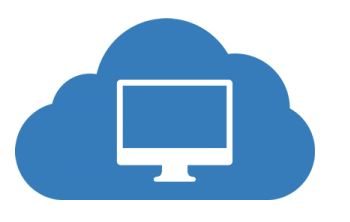

One thought on “FSlogix exclusions for VDI Environment”